Adding System Monitor Plus for Extended Features
Activate System Monitor Plus
The App Store no longer allows that System Monitor can collect data about other processes and has access to hardware sensors. For this reason, all functions affected by these limitations have been removed from System Monitor. They have been transferred to a second application System Monitor Plus which can be downloaded for free and anonymously from outside the App Store:
If you like to use one or all of the features listed in the section Additional Features available after adding System Monitor Plus, download System Monitor Plus from our web site and copy the application onto your computer. We recommend to put it into the same folder where you keep System Monitor, by default the Applications folder of macOS.
You don’t need to launch System Monitor Plus yourself, although this is possible. It is sufficient just to have the application on your computer. Its presence is automatically detected by System Monitor and it will also be started and quit on demand if needed. When the add-on is active, System Monitor simply asks System Monitor Plus for all data it is not permitted to collect itself. The two applications communicate with each other to achieve this.
To check the status of System Monitor Plus from within System Monitor, perform the following steps:
- Ensure the control window of System Monitor is open.
- Select the item Preferences > System Monitor Plus in the sidebar.
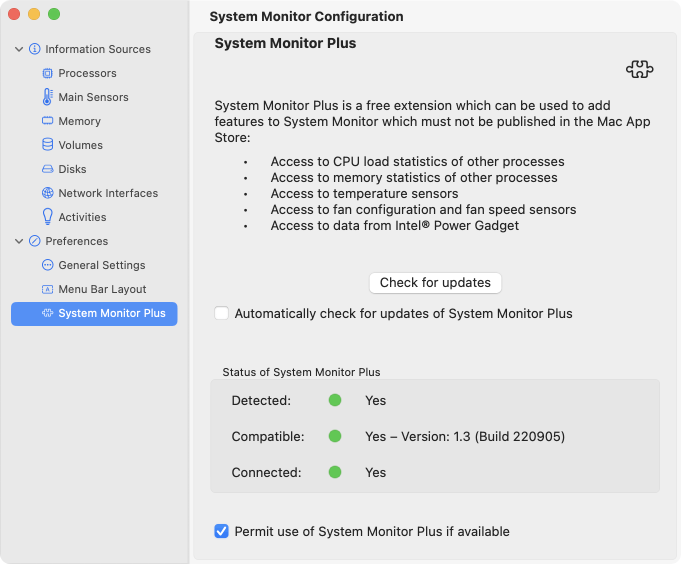
The current status is indicated by three items:
- detected: This line shows whether a copy of System Monitor Plus has been detected on your computer.
- compatible: The indicator confirms that the copy that was detected has a version which can be used by this version of System Monitor. You cannot combine mismatching generations of the two programs when they have become too different over time.
- connected: This item is used to check if the two applications have successfully established a communication link between them.
To let System Monitor connect to System Monitor Plus, set a check mark at Permit use of System Monitor Plus if available. If everything is OK, the three items will indicate a green / yes status. You can deactivate the link between System Monitor and System Monitor Plus any time be removing the check mark. Of course, this will automatically deactivate all extended features provided by System Monitor Plus as well. The affected monitor items follow this policy:
- if an affected monitor function was not active, it will simply be disabled
- if an affected monitor function was active, its display item will indicate a “no data available” status, usually marked with a strike-through effect. The corresponding option will also be disabled, but now keeping the active state. System Monitor will automatically enable all affected features again the next time System Monitor Plus is successfully connected.
Updates
After System Monitor Plus has been activated, its pane will show additional items to check for available updates of the Plus application. You can either initiate the search manually, or let System Monitor do this in regular time intervals.
Because System Monitor Plus must not be distributed via the App Store, macOS itself won’t check for updates of the add-on program.
Troubleshooting communication issues
Compared to the simple situation where only one application is running, having two applications that need to run at the same time and that need to communicate with each other without any errors, makes things more complex. The connection between the two programs can easily be interrupted, e.g. by forcefully stopping one of the applications, or by deleting one of them.
System Monitor tries to handle all issues automatically, but this won’t be possible in all cases. In such a case, a respective warning panel will be shown with an error message and suggestions what to do. In general, you can use the following troubleshooting procedure:
- Ensure the control window of System Monitor is open.
- Select the item Preferences > System Monitor Plus in the sidebar.
- Check the three status items and set the Permit use option as required. Wait 5 seconds to see whether your command was executed as expected.
If this doesn’t help, quit System Monitor, wait 5 seconds, then relaunch System Monitor and verify the connection status again.
The permission flaw of macOS
In some versions of macOS, the operating system is affected by a known design flaw which can prevent the automatic start of System Monitor Plus. (This affects other situations where multiple applications have to control each other as well, e.g. when working with digital scanners. See Apple support document HT212756 if available.) In this case, both macOS and System Monitor will show an error message that you don’t have permission to launch System Monitor Plus and that you should contact a system administrator.
This warning is caused by an internal design flaw in a security component of macOS. It is not related to System Monitor or to file permissions.
If you are affected by this error, try to resolve the problem as follows:
- Quit System Monitor.
- Wait at least 5 seconds.
- Locate System Monitor Plus in the Finder and launch it manually by double-clicking its icon.
- Quit System Monitor Plus.
- Relaunch System Monitor.
Launching System Monitor Plus manually
You can only launch System Monitor Plus if it hasn’t been started already by System Monitor and is working quietly in the background. This means if you like to work with System Monitor Plus directly, you will need to make sure that System Monitor is not currently using it:
- Quit System Monitor if it is running and wait at least 5 seconds.
- Locate System Monitor Plus in the Finder and launch it manually by double-clicking its icon.
- You can now relaunch System Monitor if required.
After System Monitor Plus has been started manually, it will activate a standard user interface of a macOS application with window, menu, and Dock icon. The following functions are available:
- overview on the current communication and operational status related to System Monitor, Intel® Power Gadget, and hardware sensors of Apple Silicon Macs
- search for software updates
- collect diagnostic information
- launch the predecessor application System Monitor Add-On if available. This can be helpful to remove the old utility and its software library.
All these features should be self-explanatory and won’t need additional documentation.